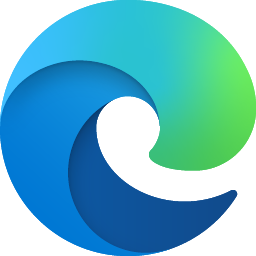
Hello RH,
This is April, I'll be happy to assist you. Sorry to hear that you're having issue with Windows 11 notification. Let me help you out.
Based on the description you provided, the Do not Disturb keeps reactivating on its own in Windows 11, preventing notification from coming through even after you manually turn it off.
Have you noticed if Do Not Disturb turns back on after a specific action like restarting your device, launching a certain app, entering full screen, or at a particular time of day?
Do Not Disturb may be activating automatically due to several factors. It's often linked to Focus Assist, which can trigger based on specific settings or schedules. Automatic rules such as quiet hours, routines or overlapping user profiles might also cause it to turn on without notice. In some cases, notification preferences within certain apps or the system itself can independently suppress alerts. Additionally, custom Group Policy or registry configurations especially on work-managed devices may override your personal settings. Finally, third-party applications like antivirus tools, productivity software, or Microsoft Teams can also toggle DND automatically.
Here's a step-by-step troubleshooting that can help fix the issue:
- Disable Focus Assist rules Open Settings > System > Focus Assist and switch it to Off. Scroll to Automatic rules and turn off every rule (scheduled quiet hours, when duplicating the display, when playing a game, and when an app runs full-screen).
- Verify Notifications are enabled Go to Settings > System > Notifications, make sure the master Notifications toggle is On, and check the app list to confirm important apps (Outlook, Teams etc.) are allowed to send notifications.
- Check Task Scheduler for re-enabling tasks Run Task Scheduler and search for any tasks mentioning Focus Assist, Quiet Hours or Do Not Disturb. Disable or remove any task that appears to automatically re-enable DND.
- Registry check (advanced) If you're comfortable editing the registry, open regedit and inspect the keys that control Focus Assist/Quiet Hours. Back up the registry first, then correct any values that are disabling notifications (set them to the enabled value, e.g. 1) and remove clearly suspicious entries.
- Inspect Group Policy (for managed or domain machines) If the PC is managed, run gpedit.msc (or check Group Policy from the domain controller) and review any policies that might force Do Not Disturb / Focus Assist. Disable or change any policy that's enforcing DND.
- Look for conflicting apps Third-party tools (Teams, Slack, focus/attention apps, or "do not disturb" utilities) can toggle DND. Temporarily disable or uninstall suspect apps to see if notifications return.
After making changes, sign out or restart Windows so settings and policies take effect.
I hope this helps. If the issue continues, please don’t hesitate to contact us again. We’re here to help, and we appreciate your continued trust in us.
Warm Regards,
April P.
Independent Advisor