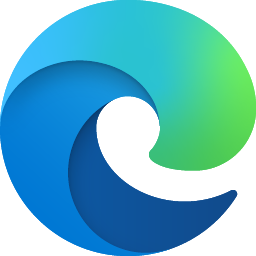
Hello! Michael. Thanks for the details.
This is a storage-related error, and it often appears when installing, updating, or reinstalling apps (like OneDrive) — Windows can’t complete the process because the drive (typically C:) is too full.
Here are the most Reliable Solution (Step-by-Step)
- Free Up Space on C: Drive
The error 0x80070070 means “not enough disk space.” OneDrive needs at least 2–3 GB free to install.
Do these in order:
Empty Recycle Bin: Right-click Recycle Bin → Empty.
Delete temporary files:
Press Win + I → System → Storage → Temporary files → select all → Remove files.
Run Disk Cleanup:
Press `Win + R`, type `cleanmgr`, press Enter.
Select `C:` → Clean up system files → check all boxes → OK.
Uninstall unused apps:
`Win + I` → Apps → Installed apps → remove big programs you don’t use.
Aim for at least 3 GB free.
- Fully Remove Any Old OneDrive Files
Sometimes leftover files block the reinstall:
- Press
Win + R→ paste:
%localappdata%\Microsoft\OneDrive - Delete everything inside that folder.
- Then press
Win + Ragain → paste:
C:\ProgramData\Microsoft OneDrive - Delete that folder if it exists.
- Uninstall Any Stuck OneDrive Install
Run this command to force-remove it (even if it’s not listed in Apps):
- Press
Win + R→ paste:
%localappdata%\Microsoft\OneDrive\OneDrive.exe /uninstall - Press Enter.
- Restart your computer.
- Reinstall OneDrive (Fresh)
Download the latest official installer from Microsoft:
🔗 https://www.microsoft.com/onedrive
Run the installer as Administrator (right-click → Run as administrator).
- Sign in when prompted.
This 4-step process fixes 0x80070070 almost 100 % of the time because it clears space, removes corrupted leftovers, and ensures a clean install.
See if this helps. If you need further assistance, just let me know.
Best regards,
Kimberly