Hi Lucia Castillo1,
Good day to you! Thank you for reaching out to Microsoft Community.
Based on your description, since our category is mainly focus on the general and out-of-the-box features of Microsoft 365, and we're afraid this issue may need to be investigated from backend. The best way to further troubleshoot it is to report it to the related team. We would love to help you further, sorry to say that due to limited resource, we cannot fix the issue directly. Due to this situation, to help you get more dedicated support and avoid any misunderstandings, I sincerely suggest you to create a support ticket in the Microsoft 365 Admin Center. To resolve this, Microsoft’s support team will need to step in. A technical support engineer can perform a remote session to investigate the situation, verify the backend configurations, and run any necessary synchronization tools to resolve the problem. If the issue requires further attention, they can escalate it to a specialized team for deeper analysis.
Here’s what your Office 365 Global Admin should do next:
- Submit a Service Request: The Global Admin should create a service request with Microsoft support to get advanced technical assistance and diagnostics. For detailed instructions on how to get support, please refer to Get support - Microsoft 365 admin | Microsoft Learn.
- Find Your Microsoft 365 Admin: If you’re unsure who the Global Admin is within your organization, you can find guidance on locating them here: How do I find my Microsoft 365 admin? - Microsoft Support.
Note: If you’re an end-user, please coordinate with your Office 365 Global Administrator to handle these steps.
Once a support ticket is created, you can send me the ticket ID in a private message that I have initiated to make sure your ticket is taken with good care.
Here are the steps to open View Private Messages:
To view private email options, sign in to Microsoft Community> use the email account that posted this thread information to Microsoft Community> > click Profile in the upper-right corner, and then select My Profile.
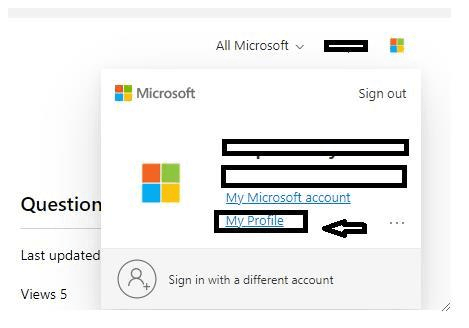
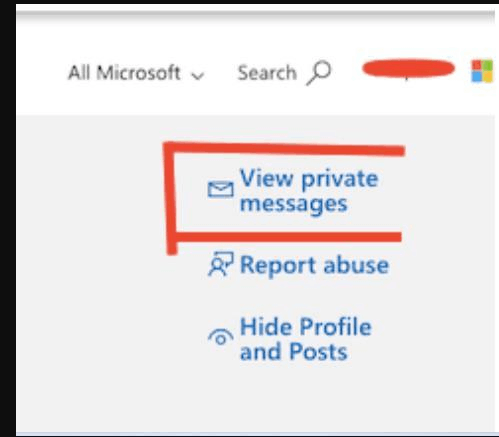
Best regards,
Jay-Tr– MSFT | Microsoft Community Support Specialist
