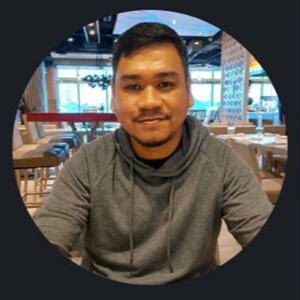Hi Victoria, my name is Ferdinand, I am an Independent Advisor.
If the troubleshooter didn't work we need to remove the Audio driver from the Device Manager and restart the pc to reinstall it.
Here the steps to completely remove a Device off your computer.
Step 1. Use shortcut keys Windows key+ X on Windows 10.
Step 2. Select Device Manager.
Step 3. Expand the entry Sound, Video and Game Controllers Right-click the problematic device it is either Realtek Audio, or AMD High definition Audio or High Definition Audio this varies on the audio device installed in your PC and select Uninstall device.
Step 4. You need to check the option Delete the driver software for this device, and then click the Uninstall button.
Step 5. Reboot the computer.
After the reboot please see it the problem is fixed.
If that still would not work please visit the support website of your laptop or desktop and then download and install the latest Audio driver then restart the PC.