Note
Access to this page requires authorization. You can try signing in or changing directories.
Access to this page requires authorization. You can try changing directories.
This tutorial explains how to augment the inventory in your API center by adding information about API environments and deployments.
- An environment represents a location where an API runtime could be deployed, for example, an API management platform.
- A deployment is a location, or address, where users can access an API.
For more information about APIs, deployments, and other entities that you can inventory in Azure API Center, see Key concepts.
In this tutorial, you learn how to use the portal to:
- Add information about API environments
- Add information about API deployments
Prerequisites
- An API center in your Azure subscription. To create one, see Quickstart: Create your API center.
- One or more APIs registered in your API center. If you don't have any registered APIs, see Tutorial: Register APIs in your API inventory. This tutorial uses the sample APIs you added from the previous tutorial.
Add an environment
Use your API center to keep track of your real-world API environments. For example, you might use Azure API Management or another solution to distribute, secure, and monitor some of your APIs. Or you might directly serve some APIs using a compute service or a Kubernetes cluster.
Here you add information about a fictitious Azure API Management environment to your API center. If you prefer, add information about one of your existing environments. Configure both your built-in metadata and any custom metadata that you defined in a previous tutorial.
Sign in to the Azure portal, then navigate to your API center.
In the sidebar menu, under Assets, select Environments > + New environment.
On the New environment page, add the following information. If you previously defined the custom Line of business metadata or other metadata assigned to environments, you see them at the bottom of the page.
Setting Value Description Environment title Enter My Testing. Name you choose for the environment Identification After you enter the preceding title, Azure API Center generates this identifier, which you can override. Azure resource name for the environment Environment type Select Testing from the dropdown. Type of environment for APIs Description Optionally, enter a description. Description of the environment Server Type Optionally, select Azure API Management from the dropdown. Type of API management solution used Management portal URL Optionally, enter a URL for a management interface, such as https://admin.contoso.comURL of management interface for environment Onboarding Development portal URL Optionally, enter a URL for a developer portal, such as https://developer.contoso.comURL of interface for developer onboarding in the environment Instructions Optionally, select Edit and enter onboarding instructions in standard Markdown. Instructions to onboard to APIs from the environment Line of business If you added this custom metadata, optionally make a selection from the dropdown, such as IT. Custom metadata that identifies the business unit that manages the environment 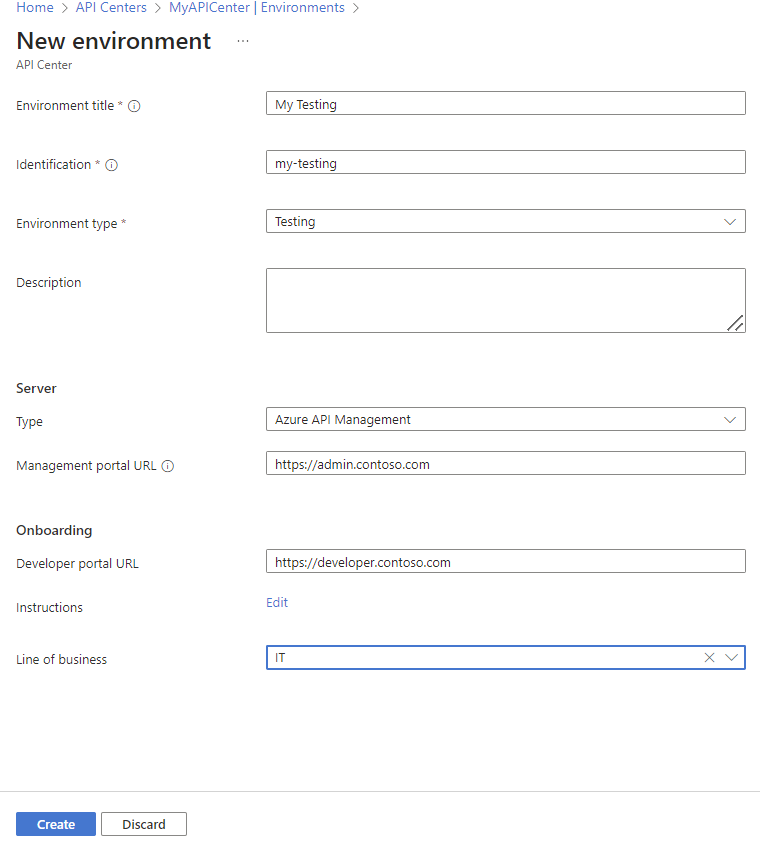
Select Create. The environment appears on the list of environments.
Add a deployment
API center can also help you catalog your API deployments, the runtime environments where the APIs you track are deployed.
Here you add a deployment by associating one of your APIs with the environment you created in the previous section. You configure both built-in metadata and any custom metadata that you defined.
In the Azure portal, navigate to your API center.
In the sidebar menu, under Assets, select APIs.
Select an API, for example, the Conference API.
On the Conference API page, under Details, select Deployments > + Add deployment.
In the Add deployment page, add the following information. If you previously defined the custom Line of business metadata or other metadata assigned to environments, you can see them at the bottom of the page.
Setting Value Description Title Enter V1 Deployment. Name you choose for the deployment Identification After you enter the preceding title, Azure API Center generates this identifier, which you can override. Azure resource name for the deployment Description Optionally, enter a description. Description of the deployment Environment Make a selection from the dropdown, such as My Testing, or optionally select Create new. New or existing environment where the API version is deployed Definition Select or add a definition file for a version of the Conference API. API definition file Runtime URL Enter a base URL, for example, https://api.contoso.com.Base runtime URL for the API in the environment Line of business If you added this custom metadata, optionally make a selection from the dropdown, such as IT. Custom metadata that identifies the business unit that manages APIs in the environment 
Select Create. The deployment appears on the list of deployments.
In this tutorial, you learned how to use the portal to:
- Add information about API environments
- Add information about API deployments